Preferences¶
The Preferences dialog lets you change various options in PixelMaestro Studio.
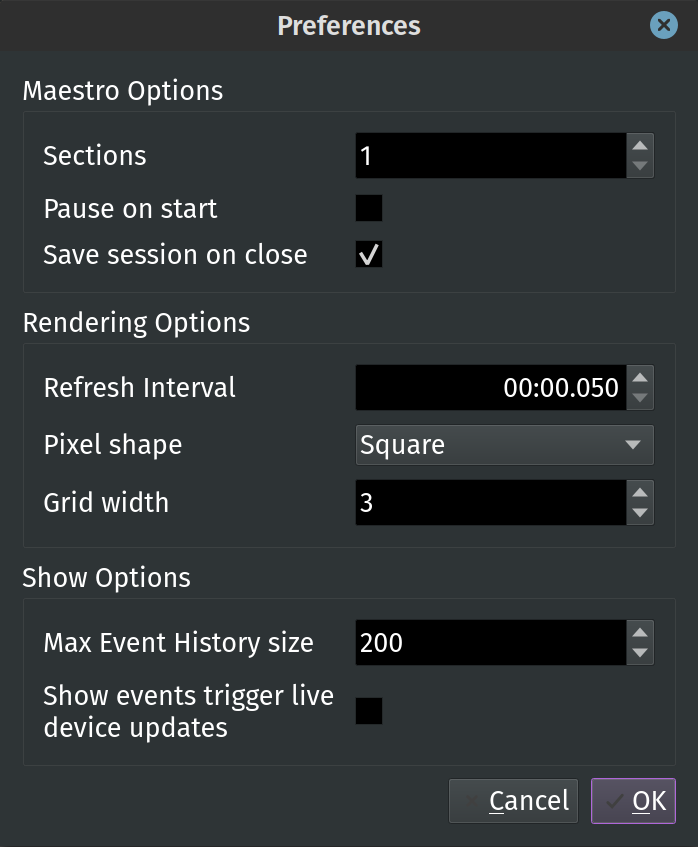
To open the Preferences dialog, click Edit > Preferences.
Note
Some settings will require you to relaunch PixelMaestro Studio before applying.
Maestro Options¶
The Maestro Options control certain Maestro settings, as well as the behavior of PixelMaestro Studio.
Sections¶
Sections sets the number of Sections assigned to the Maestro. Sections are displayed in the Maestro Viewer from left to right based on their index number.
Pause on Start¶
When checked, Pause on start opens the Maestro in a paused state. This is useful if you want to create a Show from scratch and don’t want the timer running in the background when you create or open a Maestro. You can resume playback at any time by clicking the play/pause button in the Maestro Editor.
Save Session on Close¶
Save session on close automatically saves your current Maestro configuration when you exit PixelMaestro Studio. The Maestro is automatically loaded the next time you open PixelMaestro Studio.
Rendering Options¶
Rendering Options control how the Maestro is displayed in the Maestro Viewer.
Refresh Interval¶
The Refresh Interval sets the amount of time (in milliseconds) between Maestro refreshes. A lower refresh interval provides smoother animations at the cost of increased CPU usage.
Pixel Shape¶
Pixel shape sets the shape of each individual pixel.
Tip
For best performance, set the pixel shape to Square.
Grid Width¶
The Maestro renderer displays all of the Maestro’s Sections in a grid. Grid width sets the maximum number of Sections to display in each row.
Show Options¶
Show Options control how Shows behave.
Max Event History Size¶
Max Event History Size is the maximum number of events to store in the Event History. A larger history size lets you store more events to use in Shows, but at the cost of increased RAM usage.
Events Trigger Live Device Updates¶
When enabled, any Show Events that run in the Maestro PixelMaestro Studio will trigger a live update for any connected devices that have live updates enabled. This allows you to run a Show in PixelMaestro Studio without having to also run a Show on each of your devices.